Google Desktop
| Searching | |
To get to a search box, just double-click on the Desktop Search icon in the task tray. Finding information with Google Desktop Search is as easy as doing an ordinary web search. Just type what you want to find into the search box on the Desktop Search home page and press "Enter".
| Task tray
Google Desktop Search home page
|
|
Search results | |
Icons to the left of each search result identify the type of document you've found. For web history results, thumbnail images may appear to the right showing a preview of the page, to make it easier for you to determine if the result is relevant. You can filter your results by document type by clicking on the links in the header bar (emails, files, chats, web history). | Google Desktop Search results
|
|
Email conversation threading | |
If an email search result is part of a longer thread or conversation, you have access to all the emails in the conversation, without having to sort through your email inbox. | Email conversation
 |
|
Chat result | |
Searching your past AOL Instant Message (AIM) conversations can help you retrieve information you've forgotten. Maybe you chatted with your friend about a new restaurant in town but can't remember its name. Google Desktop Search can find it for you. | Chat conversation
 |
|
Cached views | |
You can see previous versions of web pages and files by clicking on the "cached" link under each Google Desktop Search result.   | |
|
Web search results pages | |
Google Desktop Search has made it easy for you to quickly and easily access your results when you do Google searches. Here's how: if you do a regular web search, you'll see that your unique Google Desktop Search results are displayed above the web search results. | Web search results
 |





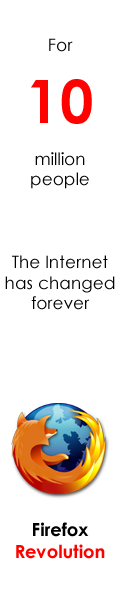


0 Comments:
Post a Comment
<< Home